How I organize (+automate) my life in Notion | setup idea + template tour
March 16, 2025
Table of Contents
If you're looking for a better way to organize your life digitally, this post will show you exactly how I think through life organization using Notion. You'll learn:
- ✅ How to structure your Notion workspace so everything is easy to find
- ✅ How to connect different parts of your life—tasks, projects, goals, and habits
- ✅ How to automate repetitive tasks and reduce manual tracking
- ✅ How to organize a dashboard that gives you a clear overview of your life at a glance
By the end, you’ll have a clear framework to set up your own Notion system—one that keeps you organized, productive, and focused on what truly matters.
Step 1: Define Your Life Categories
Think of Notion as your second brain.
Instead of creating random pages or databases for everything, start by defining the core areas of your life that need structure.
For me, these categories include:
- Goals & Planning – Tracking long-term and short-term goals.
- Tasks & Projects – Managing work, deadlines, and priorities.
- Habits & Routines – Keeping track of daily habits and self-improvement.
- Personal Life – Journaling, reflections, and life admin tasks.
- Finances – Logging income, expenses, and subscriptions.
- Media & Knowledge – Storing notes, bookmarks, books, and courses.

Step 2: Create a Central Dashboard (The Homebase)
Your dashboard should act as the command center—a single place where you can see everything at a glance.
Here's what the Ultimate Life Planner Dashboard includes:
- Quick access to frequently-used pages (Tasks, Calendar, Finances).
- Today’s priorities (project's tasks that are due today).
- A countdown widget (for showing how many days are left).
- A progress bar for goals (for tracking life progress visually).
- A weekly focus section (reduces the need to plan from scratch).

Step 3: Build Smart, Connected Databases
Instead of scattered pages, I use relational databases to link different parts of my life together.
Here’s how my core Notion databases work together:
🌳 Life Progress
- A life categories tracker where I break down life management into areas such as Health, Career, Relationships, and Self-Care.
- These life categories can also connect directly to tasks, events, goals, books, bookmarks, and notes, allowing me to see everything linked to each life area.
📅 Tasks & Projects
- A Project Tracker where each project links to relevant tasks and documents.
- A Task Tracker that sorts tasks automatically by due date and priority.

🏆 Goal Tracker
- Each goal can be broken down into smaller, measurable goals. For example:
- Main Goal: Become physically strong
(a) Run 3 miles per day
(b) Do weighted exercises for 30 minutes daily
(c) Practice deep breathing daily - Each time a smaller goal is completed, it contributes to the larger goal through automated calculation, and the progress bar updates accordingly.
.png)
📖 Media & Knowledge Tracker
- A learning dashboard to track books, courses, podcasts, and articles I’m consuming, helping me keep track of key lessons learned.
- The tracker shows how many items I’m currently consuming to prevent information overload.
- An annual learning summary automatically calculates and displays my content consumption progress.
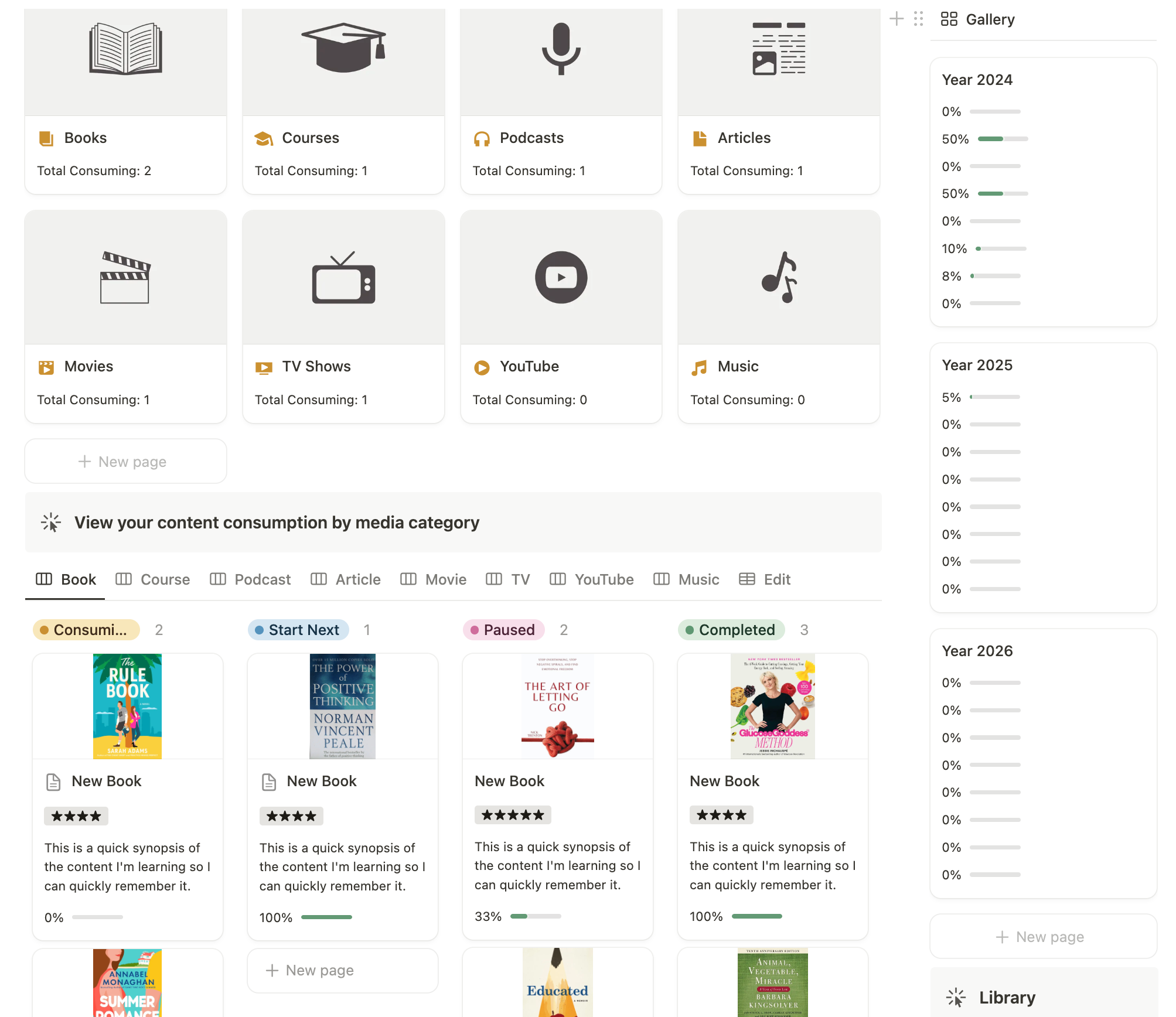
Step 4: Automate & Reduce Manual Work
Notion allows smart automations to keep your system running smoothly with minimal effort. Here’s how I automate my setup:
🔄 Recurring Tasks – Tasks that repeat (e.g., monthly bills, workouts) automatically reset every week or month, so I never have to manually re-enter them.
📌 Auto Daily Summary – A smart notification system that automatically summarizes today's habits, tasks, journal entries, water intake, and due payments, keeping everything in one glance.
📊 Progress Bars & Status Updates – Goals and habits update in real-time, showing progress automatically without the need for manual tracking.
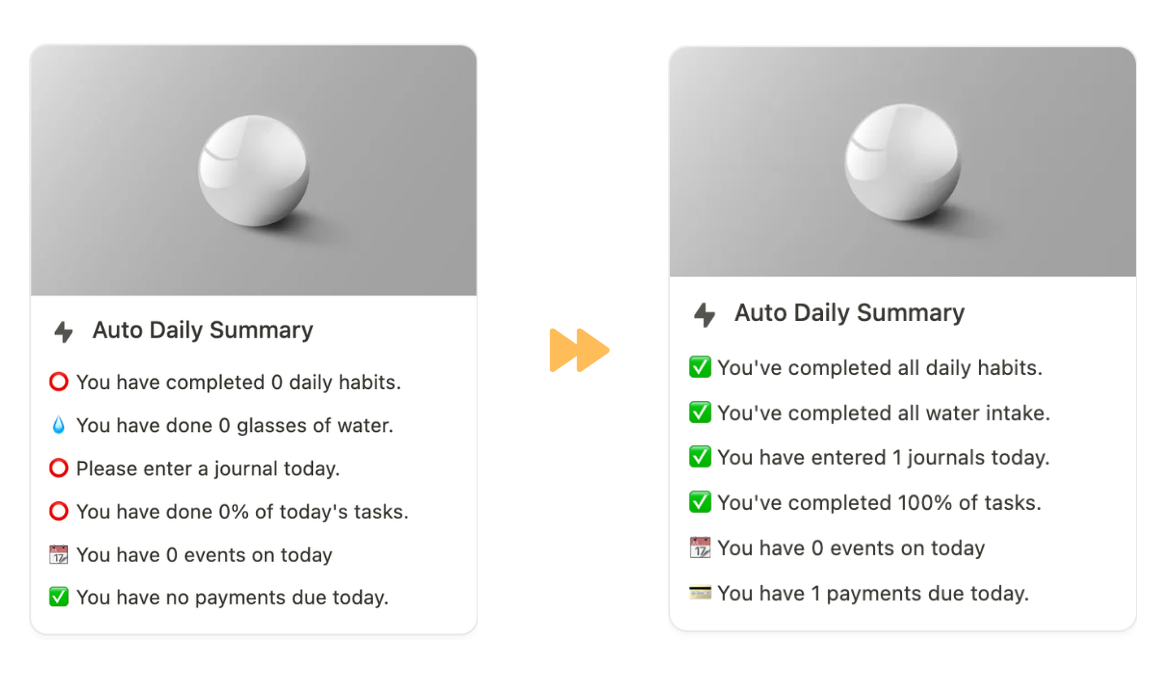
Step 5: Create a Weekly & Monthly Review System
Having a structured Notion system is great, but without regular check-ins, things can quickly get messy.
A weekly and monthly review helps you stay on track, reflect on progress, and adjust your plans before things spiral out of control.
One of the most important areas I review consistently is finances—tracking income, expenses, upcoming payments, and overall financial health.
Here’s how I run my weekly and monthly finance reviews in Notion:
1. Weekly Finance Review
Every week, I take a few minutes to check in on my financial dashboard. This helps me stay aware of where my money is going and catch any unexpected expenses early.
What I review:
- Income & Expenses: I categorize all transactions and review where my money went this week.
- Pending Payments: I check for upcoming bills or subscriptions to avoid late fees.
- Spending Trends: I compare my spending habits with previous weeks to see which category I spent the most on.
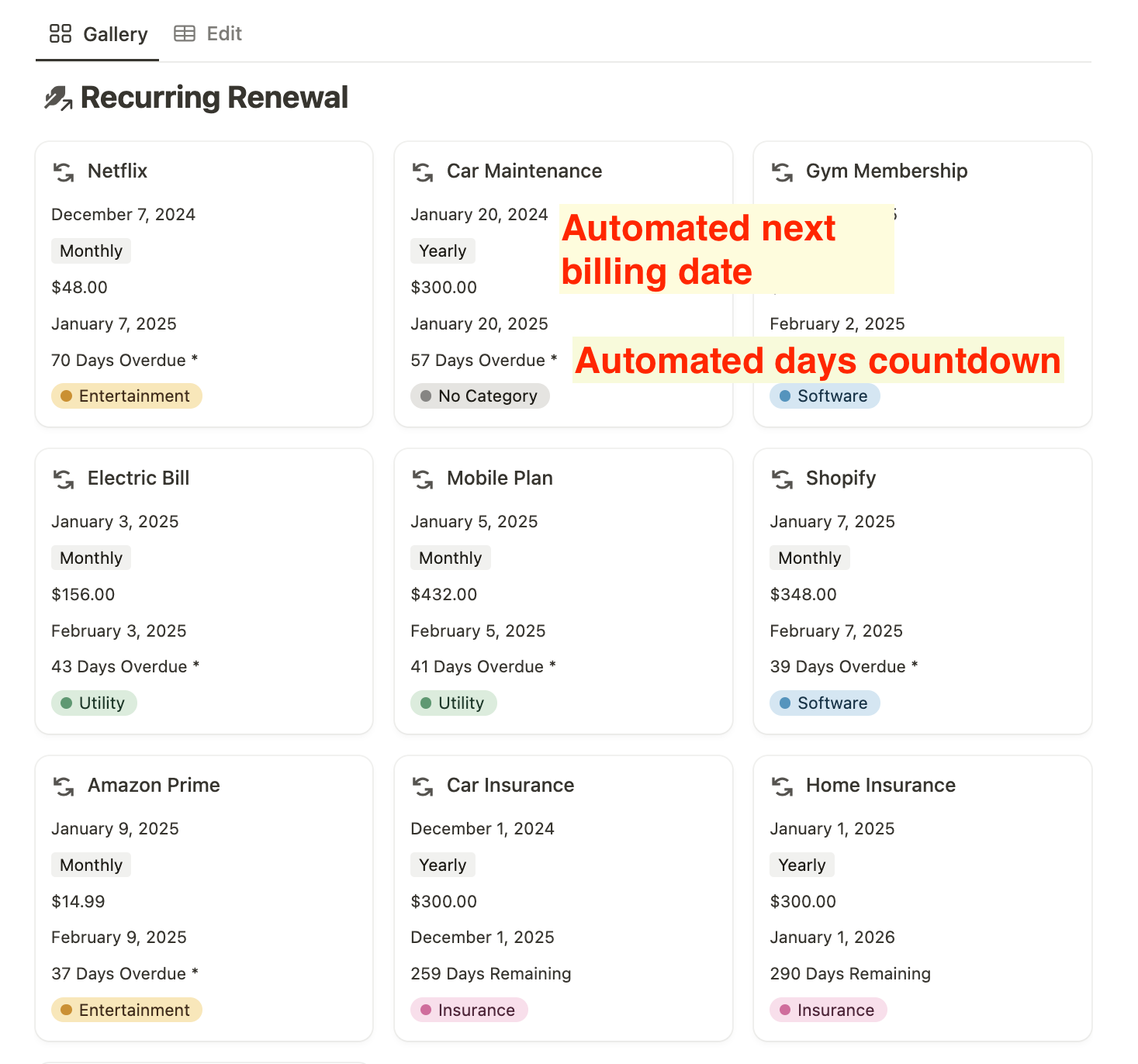
2. Monthly Finance Review
At the end of each month, I do a more in-depth financial check-in to ensure I’m on track with my long-term goals.
What I review:
- Monthly Cash Flow: My financial dashboard automatically calculates total income, total expenses, and net savings for the month.
- Spending Breakdown by Category: Which categories did I overspend in? Are there any unnecessary expenses I can cut?
- Receipts: My receipt tracker allows me to attach scanned copies of receipts, tag expenses as deductible or personal, and organize them by category.
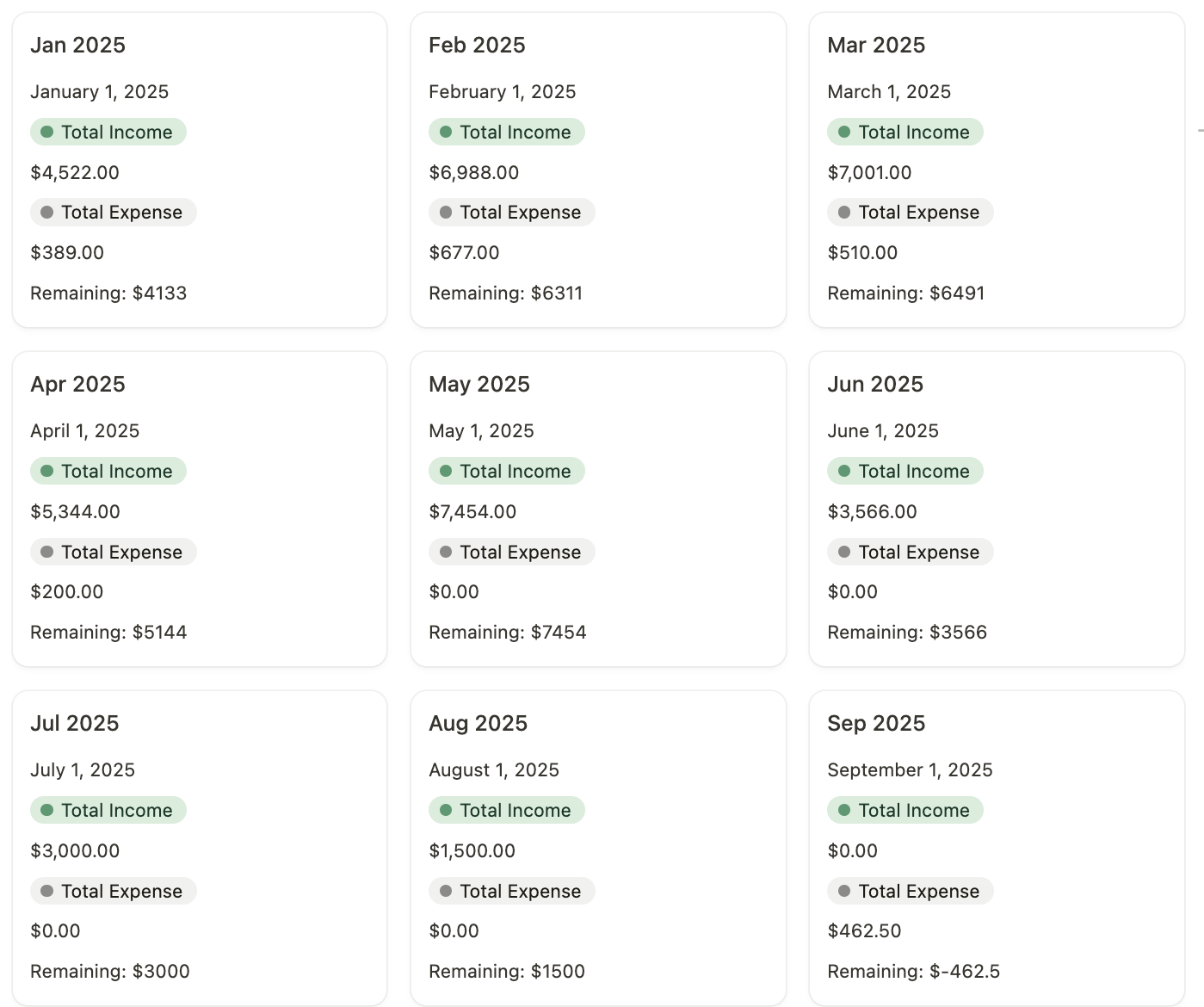
Step 6: Keep Your Notion System Organized
The final step is making sure your Notion system stays manageable long-term. The more complicated your setup, the harder it becomes to maintain.
Here’s how I keep my Notion system simple and sustainable:
1. Regularly Declutter & Archive
Over time, Notion pages can pile up, making the system cluttered and overwhelming. Every few months, I:
- Archive old tasks and notes I no longer need.
- Delete unnecessary databases or templates that aren’t useful anymore.
- Optimize my dashboard layout to remove distractions.
2. Adapt & Improve Your System
Your Notion system should evolve with your needs. If something feels clunky, time-consuming, or redundant, tweak it.
- Test different layouts (Kanban vs. list view for tasks).
- Refine automations to remove unnecessary manual steps.
- Listen to what works for you—your system should feel like an extension of your brain, not extra work.
BONUS: Notion Template Tour
If you're interested in the Notion Life Planner template, check out the 5-minute video tour here:
%20removebcg.png)
