How to Build a Colorful + Custom Progress Bar in Notion (✅ Free Notion Formulas)
April 7, 2025
Table of Contents
Does your Notion setup look plain and boring?
In this tutorial, I’ll show you different ways to customize your Notion progress bar.
Whether you want an aesthetic design, different colors, or fun emojis, this post will give you the exact Notion formulas for creating these beautiful progress bars.
By the end of this tutorial, you will be able to:
- Customize or change Notion progress bars to match your personal style
- Make tracking progress in Notion visually engaging
- Increase visual cues and motivation while working in Notion
Create a Notion database
First, you will need to calculate the percentage for your progress in the database.
On your Notion page, add an inline database. Add a new column and select Number as the property. Rename this column to Total.
Add another Number property and rename this column to Completed.

Then, add a Formula column next to it. This is where you'll enter your calculation for the completion percentage.
In this case, you’ll want to divide the Completed number by the Total target of your goals.

Click on the Formula column and edit the property. Set the Number Format to Percent, and choose the number of decimal places you want to display. Select the Progress Bar style and choose a color for your progress.

Custom progress bars formulas
Here’s how to change the design of the progress bar using custom Notion formulas.
In the Formula column where your progress calculation is stored, enter this custom formula:
"■".repeat(min(10, floor(Completed / Total * 10))).style("black") + "□".repeat(10 - min(10, floor(Completed / Total * 10))).style("black") + " " + format(floor(Completed / Total * 100)) + "%"
In fact, we’ve created a Notion Progress Bar Formula Generator—a free tool that provides you with the exact formulas you need to easily customize your progress bars.

You can create progress bars that use various emojis, colors, and web symbols. Simply hit 'Generate' and paste the Notion formulas into the Formula property of your Notion database:
- Enter the column names for your “completed” and “total” properties.
- Choose any symbol you like for the completed progress.
- Select a symbol for the remaining progress.
- Click “Generate Formula”.
- Copy the formula and paste it into your Notion database.

Change the custom progress bar colors
Here’s how to change the color of your custom progress bar
Using the Notion Progress Bar Generator:
- If you leave the color name field empty, the progress bar will default to black.
- To change the color to red, simply enter "red" in the color name field.
- Click Generate to create the formula.
Note: The preview may not appear exactly as it does in the generator once you apply the formula in Notion.

Hide the remaining progress
If you want to hide the remaining progress or only show the completed value, you can leave the 'remaining symbol' field empty.
- Click Generate again.
- Copy the formula.
- Now you’ll have a shorter progress bar that only displays the completed portion.

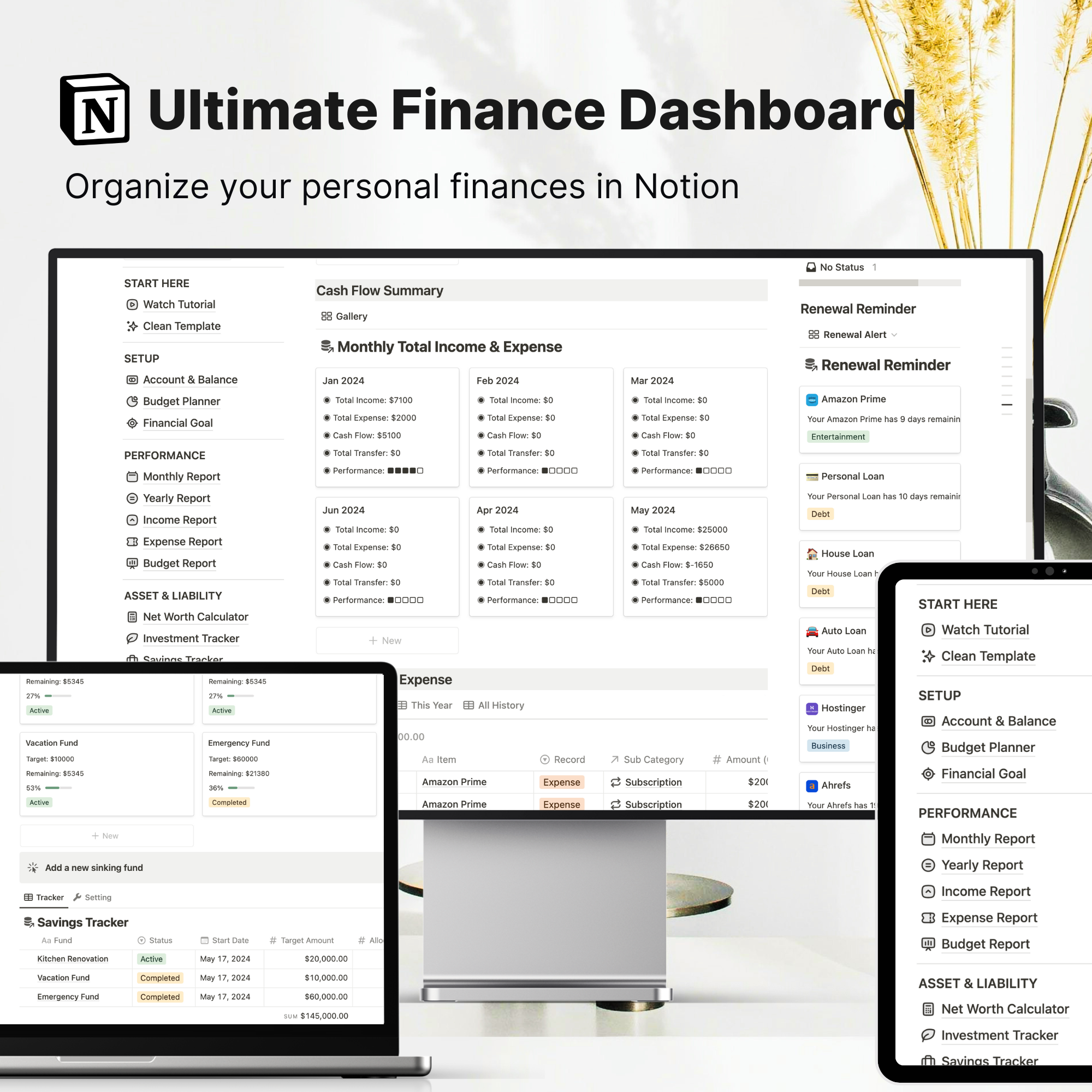


%20removebcg.png)
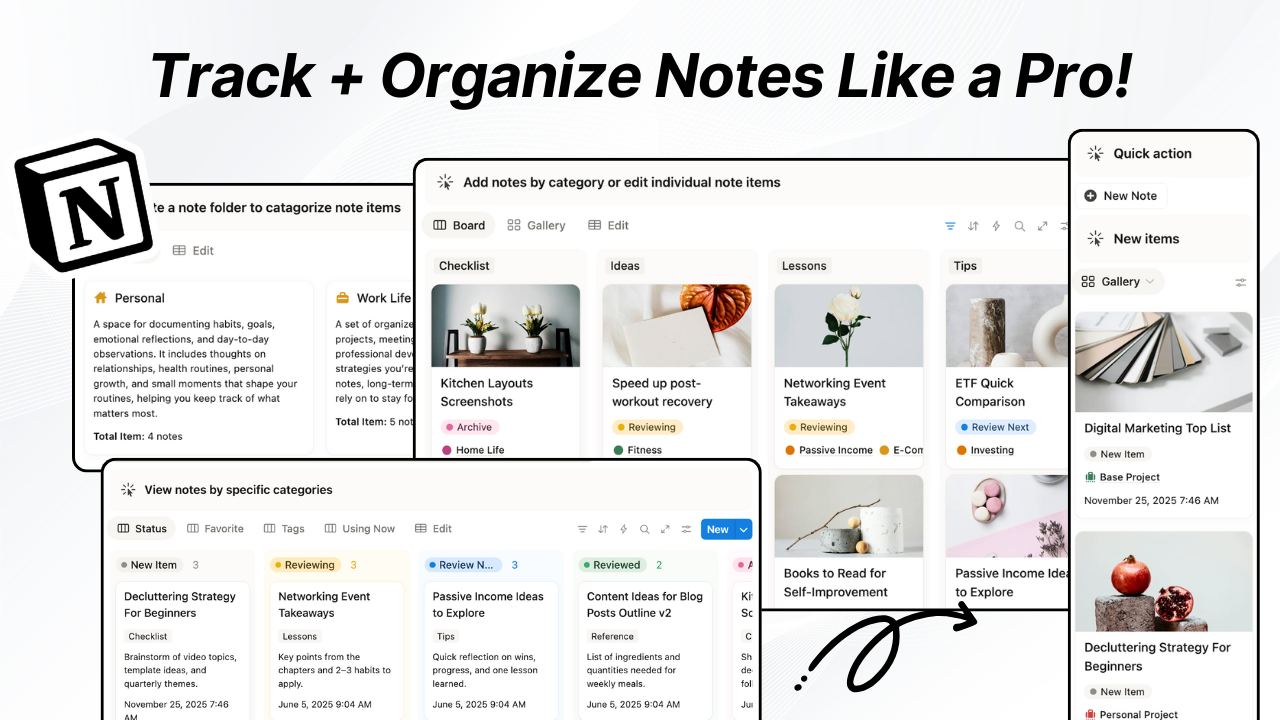
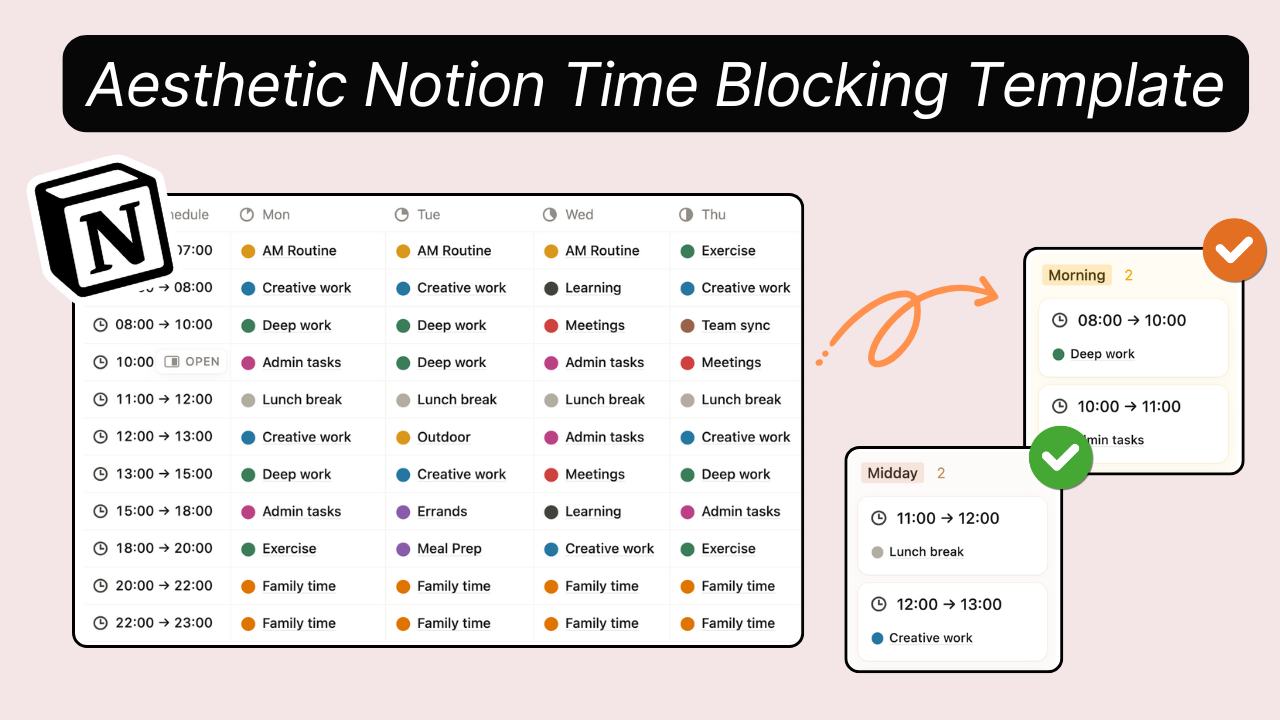
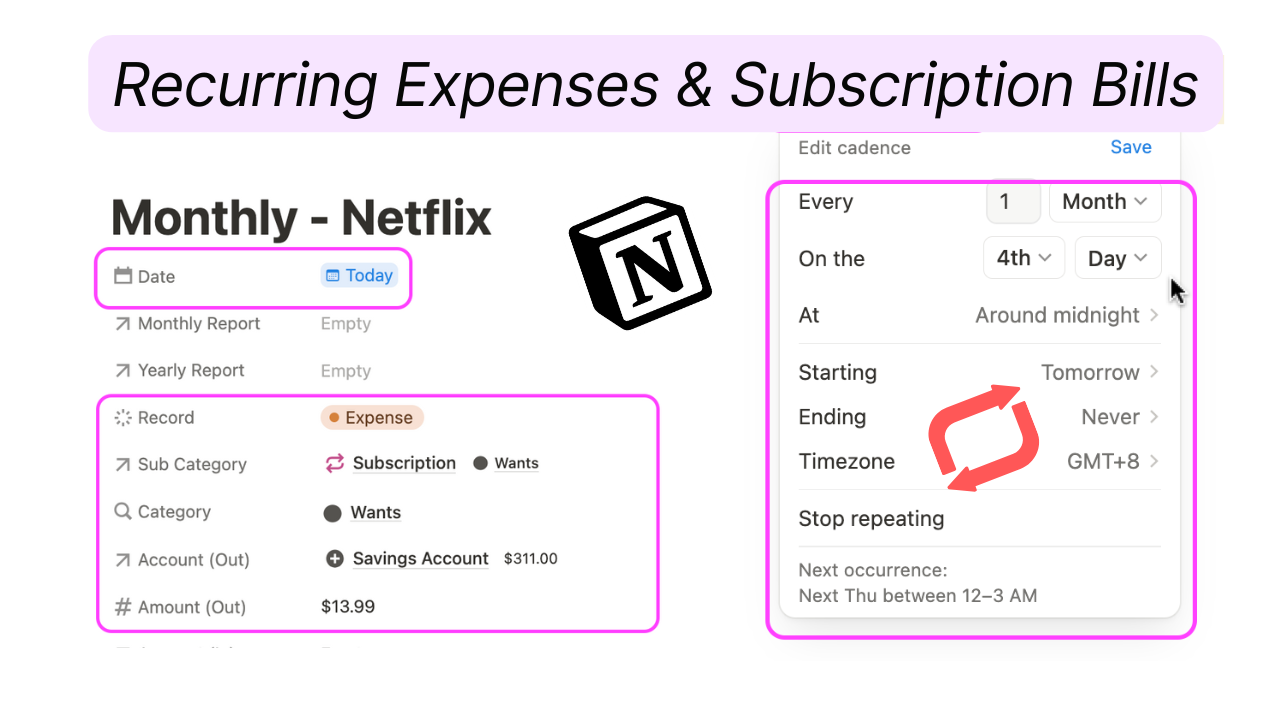
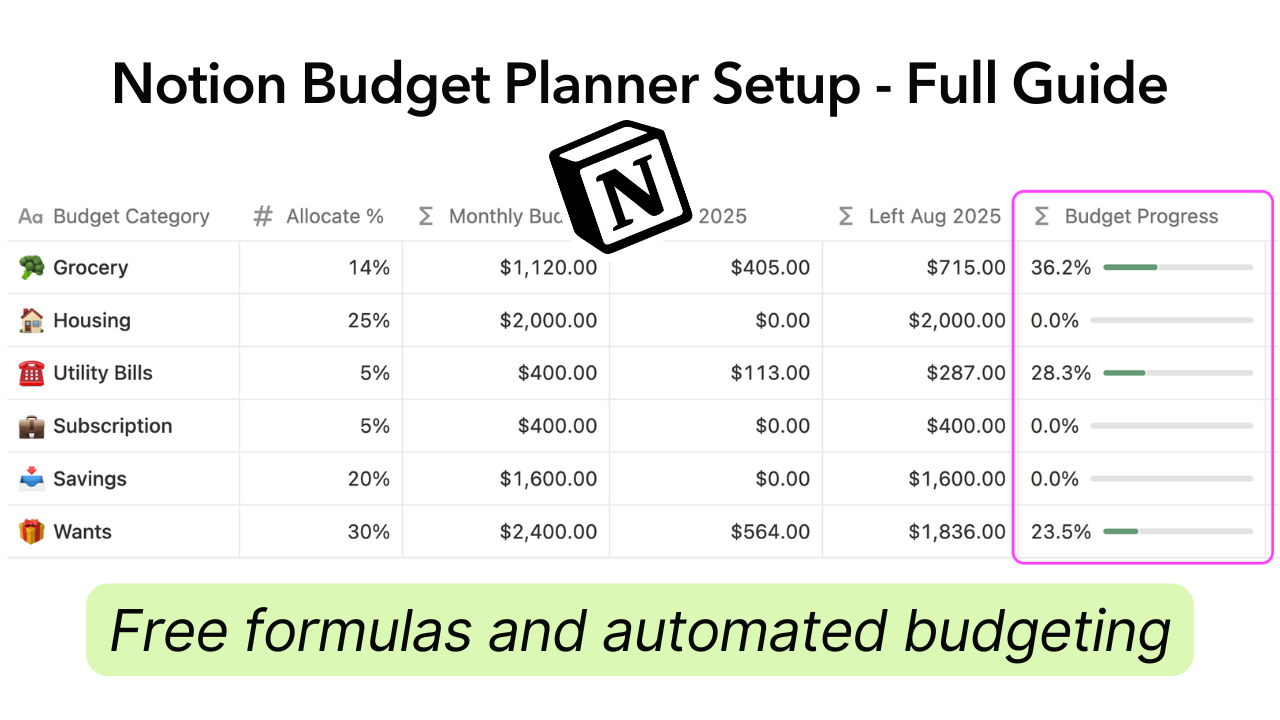


.png)

.png)
.png)

.png)


